Connecting Music Tracks to Learning Suite
Connecting to Learning Suite
You can push grades from Music Tracks to Learning Suite automatically. Follow the steps below to connect your assignments. When you connect your assignment, users must create a Music Tracks account first before trying to open the assignment. Users can do this by going to musictracks.byu.edu and simply signing in using their BYU credentials, namely their BYU netid and password. Once an account is created, users can now navigate to the assignment in Learning Suite and launch the URL from there.
1. Sign in to Music Tracks and click the Events and Rubrics tab located at the top. Find the event you want to connected to Learning Suite and click on Copy LTI Link. Only Directors are able to see the Events and Rubrics tab, you may not have permission to view the tab. Speak to your Director if you do not see this tab or contact your learning consultant (ctl.byu.edu) if you are a director that needs access.

2. Now go to Learning Suite and to your assignment. Be sure for the assignment type, you select External Plugin, fill in the details, and then click External Plugin from the top tab bar.

3. Finally, choose BYU Music Tracks from the Global Module menu and paste the link you copied from Step #1 into the Url field. Then click Save and you’re done! When students click on the assignment, it will take them to Music Tracks while forming the connection between their Learning Suite assignment and the Music Tracks assignment.
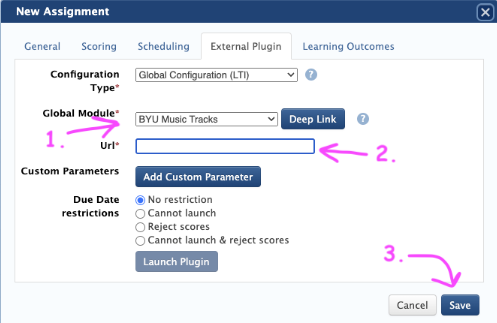
4. After you Adjudicate student performances, you will now be able to review and post scores, and have it be pushed to Learning Suite.