Manage Your Reports
Once you have found your ratings reports, you can print your report, read student comments, and view student response rates.
In the rating report screen, click the Print this Report button to print.
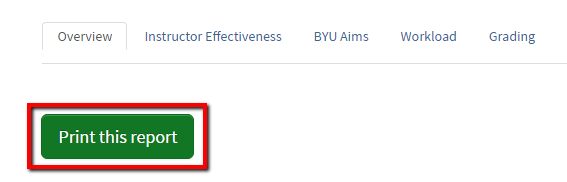
There are five tabs across the top of the screen. Student comments are found in the Instructor Effectiveness, BYU Aims, and Workload tabs. Click on one of the tabs.
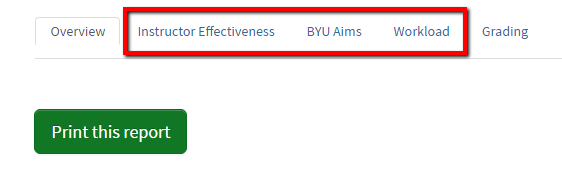
The Online Student Ratings systems allows you to view the response rate for each question. The response rate is the fraction of students in the class who answered a question. For example, 23 out of 49 students enrolled responded to a particular question.
Recognize that the results for courses with small enrollments will be less reliable (but not unreliable) when compared with courses with large enrollments, and draw conclusions cautiously. Other methods of instructor evaluation (e.g. peer review) are especially important when faculty teach small courses.
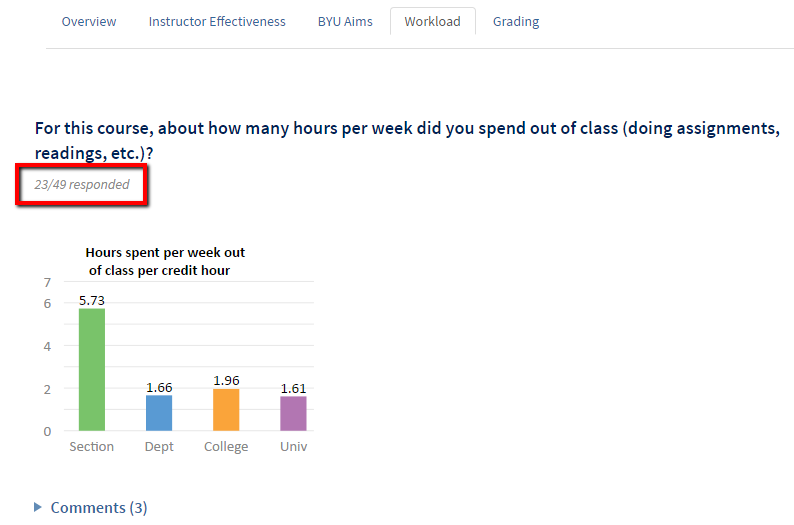
In order to see students’ names, more than 5 students need to have completed the ratings and each student needs to report completion.
1. Go to studentratings.byu.edu. Click Manage your Student Ratings found in the Faculty and Administrators section.
2. There are tabs at the top of the screen. Click on Student Response.
3. Colleges, departments, courses, and sections are hierarchically ordered on the left side of the screen. Click on the arrow icons to drill down to your course.
4. View the student response data.
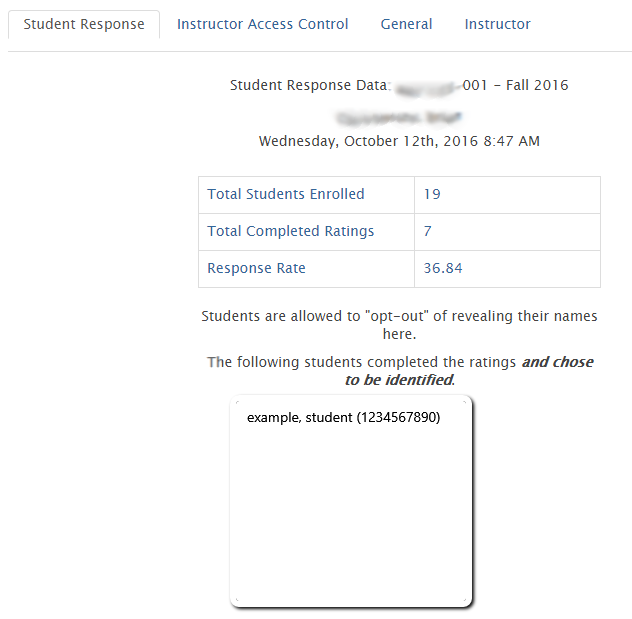
MANAGE YOUR REPORTS - FAQ
-
Toggle ItemI can see how many students have done the ratings, but there are no names. Why?
Names are only available at the section level. Additionally, at least 5 students need to have completed the ratings. This is done to ensure confidentiality for the student. Also, each student will have to release his/her name in order for you to see it. If more than 5 students have completed the rating, but none of them have opted to release their names, you will not see the list of names.
-
Toggle ItemI can see numbers associated with students, but I can't see the names and all my sections are grouped together. How do I see individual sections?
You need to select a specific section number from the left-hand side even if you only teach one section. If you can't see section numbers, click on the arrow to the left of the course number, then click on the section number.
-
Toggle ItemI used to see who completed ratings, but now that information is gone. Why?
In an effort to maintain student confidentiality, the names of the students who completed the ratings will not be displayed after the Grades Submission deadline.
-
Toggle ItemWhy don’t we require students to complete student ratings, given the important relationship between response rate and reliability?
Research reviewed by the Student Ratings Task Force reveals that some students resent mandated participation and that this resentment further skews results.