Accessing & Sharing Decks
Share a Deck
On the home screen, hover over the desired deck and click the three dots icon. In the pop-up, there will be a share option to click.
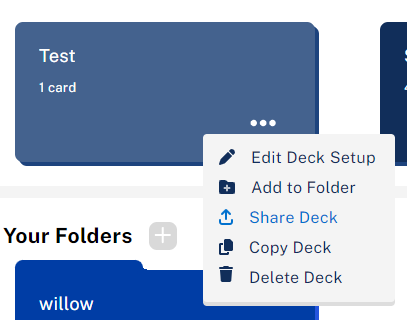
(Note: If this is not your deck, click on the deck, and the Share icon will be next to the edit icon to your right.)

You can access a shareable link to make the deck available publicly, invite people to access the deck specifically by NetID, or by course.
Manage Access to a Deck
On the share tab of the deck (see above), click the View dropdown. The options are view, copy, and edit.
