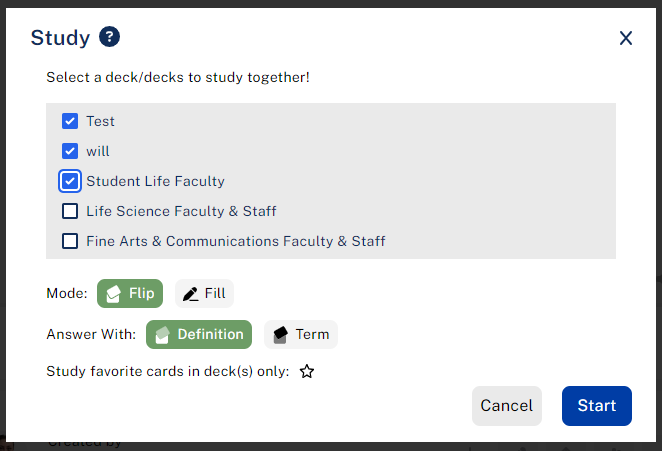Studying a Deck & Study Modes
Study One or More Decks
On the homepage, click on your deck to view your slides. Click on the blue Study button in the top right corner and click the blue Start button.
To study multiple decks, select one of the decks you'd like to study and click on it. Then select all of the decks you'd like to study and click the blue Start button.

Study a Class Roll (Instructors Only)
As an instructor, your class rolls should be automatically updated and available on your homepage. To edit the roll, click the gear icon on your deck. Remember to select the semester you want to study.
Change Study Mode & Mode Settings
Once you have selected the desired study deck, click the blue Study button on the top right. There you can switch between flip mode and fill in mode, along with which side of the slide you answer, and if you'd like to only study favorites. Once the deck is adjusted for your study preferences, press the blue Start button.