Exams Page
The Exams page on Learning Suite will show all of the published exams and quizzes for the course selected.
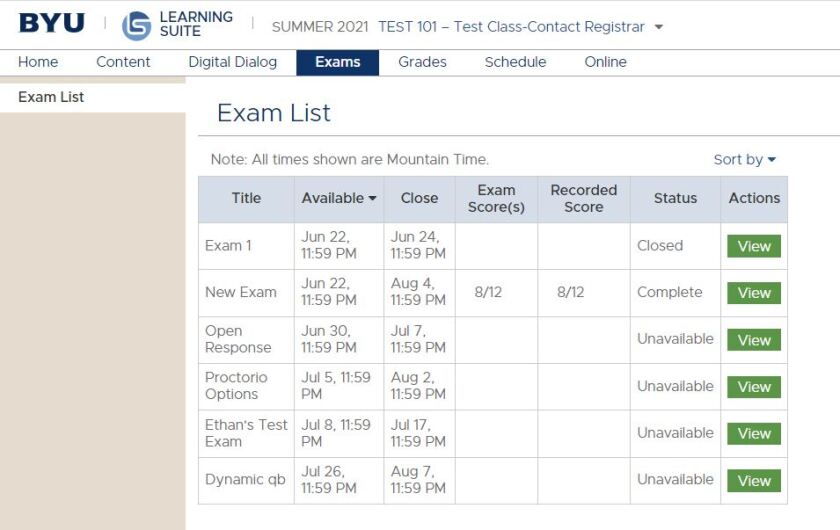
1. Each exam is listed on a row, with the exam title on the left side of the table.
2. Click the Available or Close column headings to sort the exams by date.
3. The Exam score(s) column will display all of the scores for each exam attempt. If you have taken the exam and the score does not show, the instructor may have hidden the scores until a certain date or there may be hand scored questions on the exam that are not yet scored.
4. Recorded score is the final score that will be recorded in the gradebook.
5. The Status column will indicate one of the following:
- Available - exam appears as available if the exam is open but has not been taken yet.
- Closed - exam appears as closed if the exam has not been taken and it is passed the due date.
- Complete - exam appears as complete if you have taken the exam and exhausted all possible exam attempts.
- Complete (x of x) - exam appears as complete (x of x) if you have taken at least one exam attempt and still have remaining attempts
- In Progress - exam appears as in progress if you saved and exited an exam without finishing. This is only possible if your instructor enabled the save, exit, and resume later feature.
- Unavailable - exam appears as unavailable if the exam is not yet open.
6. Click the View button on the right to go to that exam's information page. The exam information page will allow the student to start the exam or review the exam, depending on the exam's status.