Schedule Layout
The Schedule page shows the schedule for the semester, including assignments, exams, and text items from the instructor. Columns can be customized by the instructor so they will differ in each class.
The monthly view of the semester is in the left sidebar.

Switch between view options by using the drop down in the top right corner. Table view displays the different categories as separate columns.
Blue dates are class meeting dates and other days with schedule items. Blue dots below a date indicate an assignment due on that day.
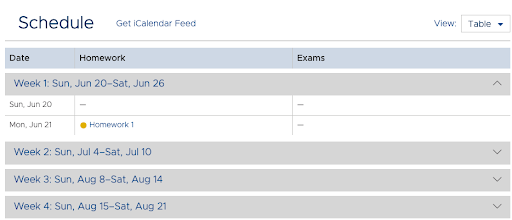
List view lists the categories in separate rows under each date.

The current week is open, while prior and future weeks are closed by default. Click on the week name to expand.
Instructors determine what items and categories are included in each column. For example, an instructor may have the Topic that will be discussed in class in the first column and Assignments that are due in the second column.
Assignments will appear on the day they are due with an orange dot. Click on the assignment name to bring up the assignment dialog.

Exams will appear on the day they open and the day they close.

See Also:
iCal feed information
How to submit an assignment
How to take an exam