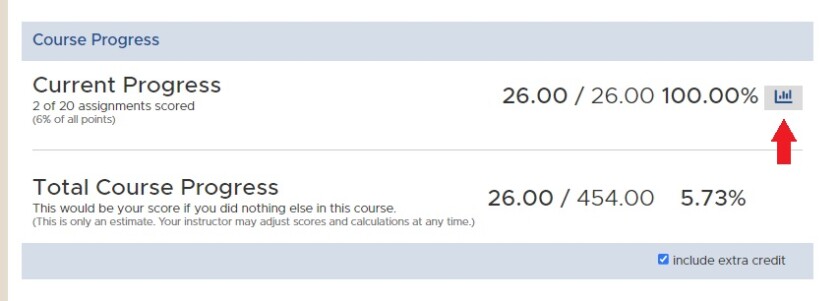Course Progress/Statistics
Students can view both their current course score and overall course progress score on the BYU Learning Suite Grades tab.
1. Navigate to the desired course and click on the Grades tab. Scroll to the bottom of the Assignments page.
Note: This page can also be accessed via Home > Assignments.
2. The Course Progress section shows your current grade standing in this course.
- Current progress shows your current grade in the class based on the assignments and exams that have been graded up to that date.
- Total Course Progress shows your current overall grade. This would be your grade if you did not complete any more assignments or exams.
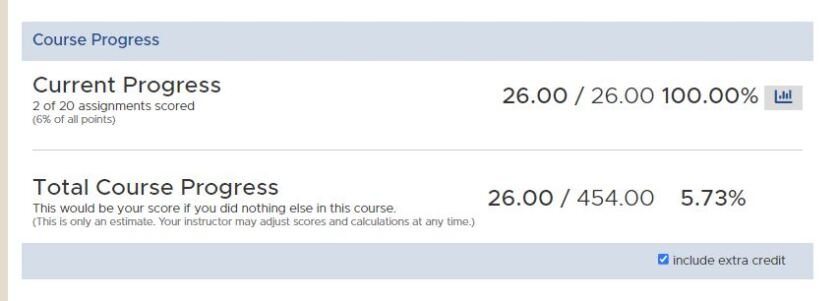
Note: If an instructor uses weighted categories, an asterisk will be in place of the point fraction. This is because the point fraction does not accurately display progress in a class using weighted categories.
4. Current score and total course progress can be viewed with or without extra credit or dropped low scores. On the bottom right of the Course Progress section, check the include extra credit or drop low scores checkboxes to manipulate both your current score and total course progress.
Note: These options will not be visible if the course does not have extra credit or dropped score categories.

5. If your instructor has enabled statistics, you can click the statistics graph and view the overall class statistics.