Top Hat
1. When creating a new External Plugin assignment, select the Configuration Type as Global Configuration (LTI) because Top Hat is provided through BYU to all instructors.
2. Select Top Hat from the Global Module drop down.
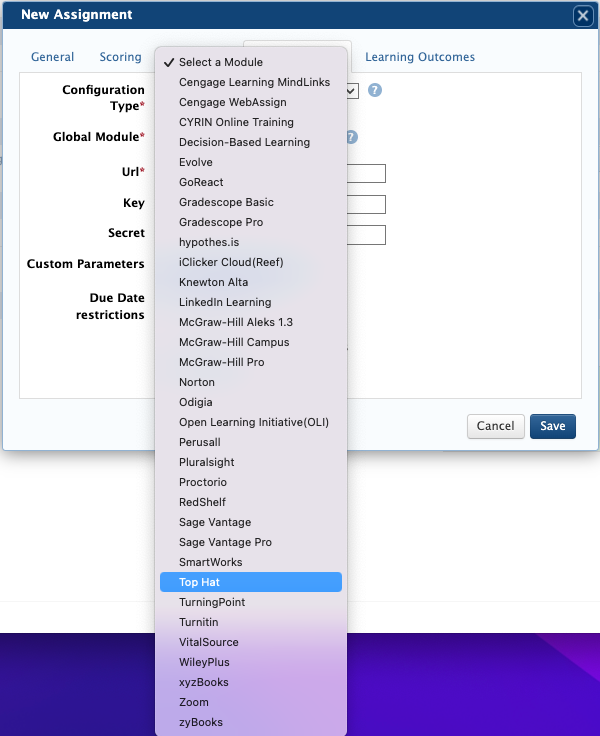
3. Finish inputting the other required information for the assignment under the General tab and click Save.
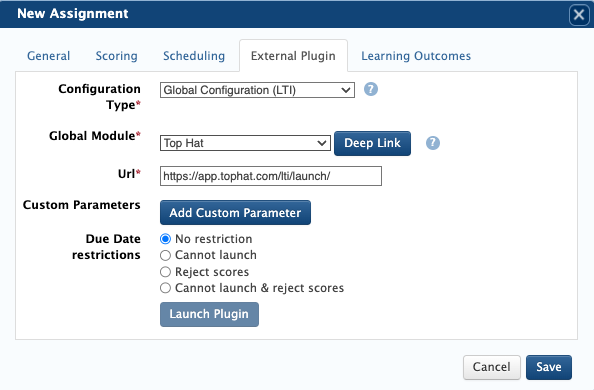
4. Then click the assignment to open it again and click Launch LTI.
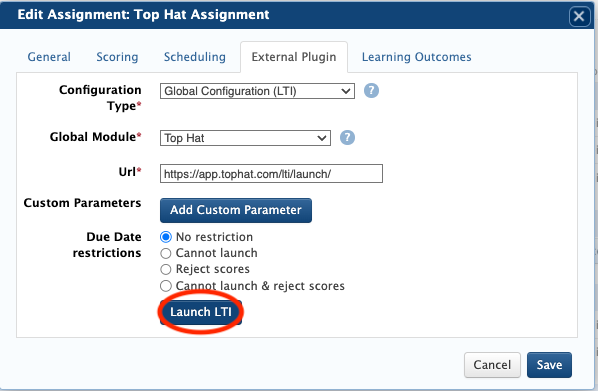
5. The instructor is then directed to the Top Hat login. Select Brigham Young University and enter the email and password.
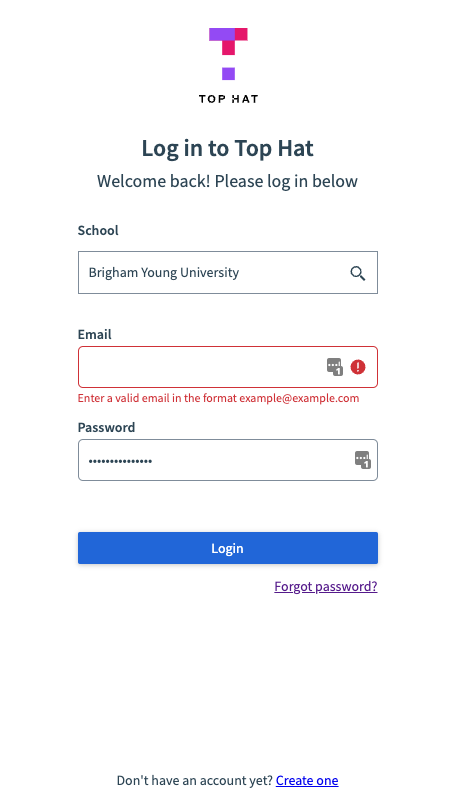
6. To connect your course, select from the list of Existing Courses or Create Course.
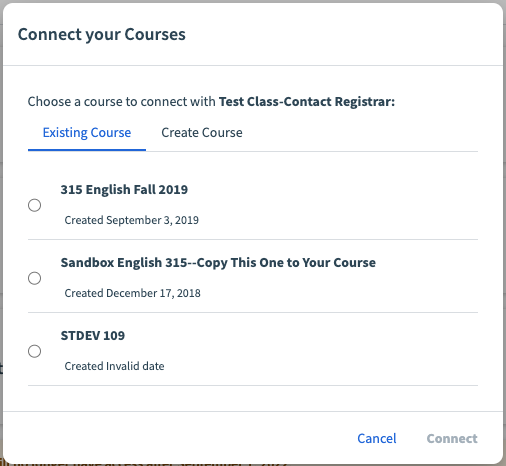
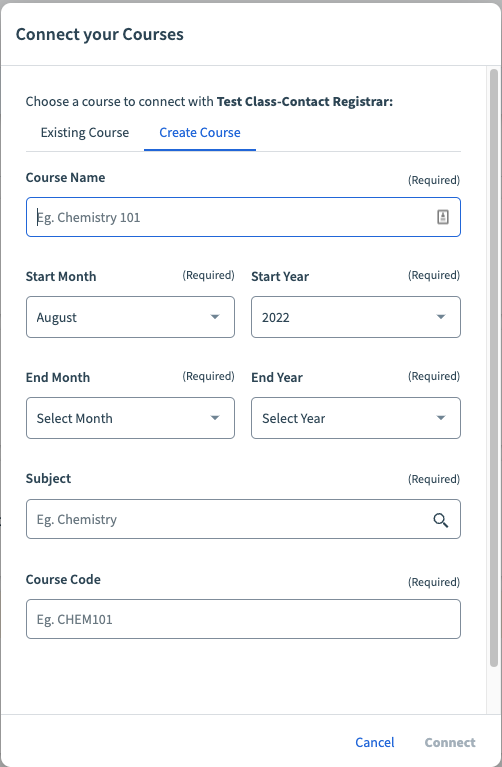
7. Then click Connect. The instructor will then be directed to the Top Hat course. All of the material for that course will be linked through the single Learning Suite assignment.
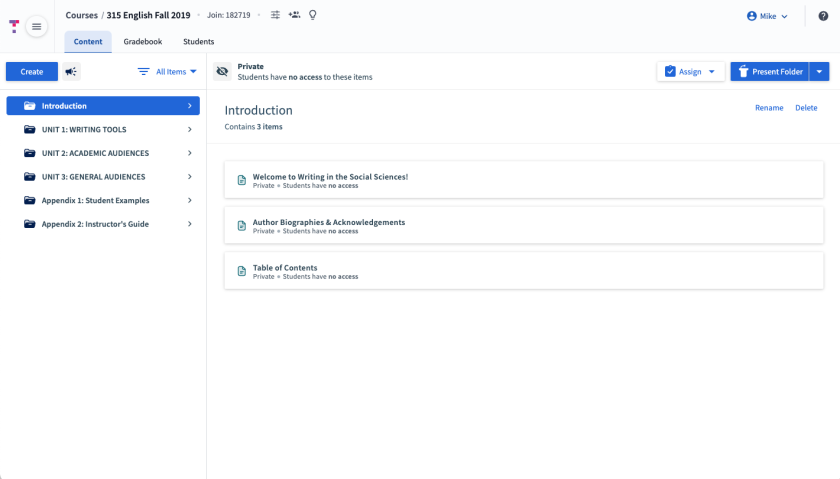
Note: Students must access Top Hat for the first time through this assignment in Learning Suite to connect to the course. After the initial use, students can log in directly through Top Hat.
8. After Students have completed tasks and assignments, go to the gradebook in Top Hat and click Push Grades to LMS. This will push all scores to Learning Suite.
All scores from Top Hat will be combined into one score in Learning Suite, reflected in the Top Hat Learning Suite Assignment.