Withdrawn Students
Last Date of Student Attendance
When submitting an E or T for a student in Final Grades, the instructor will be prompted to input the most recent date the student attended the class or participated in the course. This may be difficult for the instructor to recall, so they can check when the student last accessed the course on Learning Suite.
1. Under the Home menu, click Users.
2. Add the student (who previously withdrew from the class) as a Guest by clicking + Add Guest.

3. Input the student's Net ID, select the appropriate section, and uncheck Auditing Student. Click Add.
4. Once the student is added as a guest, their information will also populate from when they were enrolled in the course.
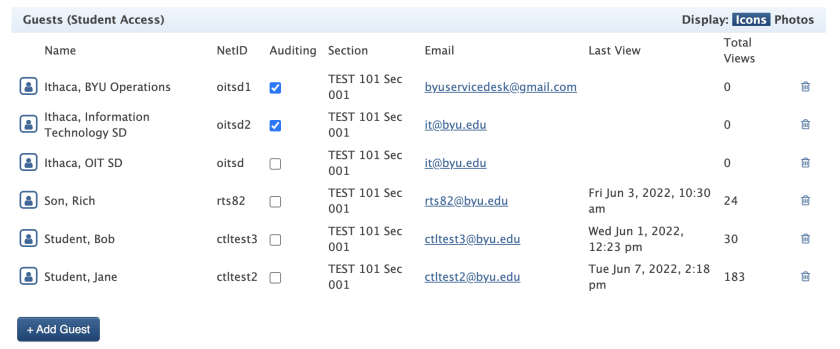
5. The last time they viewed the course is in the Last View column. The Total Views column also shows how many times the student viewed the course. The Last View date could be one estimate of when they last attended the class.
Withdrawn Students' Grades
Instructors occasionally need to know the last grade a student who previously withdrew from the course had. This is typically used for requirements connected to pell grants.
1. To view the student's grade before they withdrew from the course, add them as a guest to the course. (See above section)
2. Once they are added as a guest, navigate to the Scores page in BYU Grades. Their scores are listed there.
The grades can also be viewed by clicking Student View in the top right corner. Then click Assignments (in the Home menu or the BYU Grades section).
Once on the Assignments page, click the student from the Viewing dropdown. Their scores will be listed.

OR
The scores for the withdrawn student can also be viewed by exporting the scores.
1. Go to BYU Grades, Import/Export, and then Export.

2. Scroll down and click Include scores for students no longer enrolled in the course under the 2. Choose Score Output section.
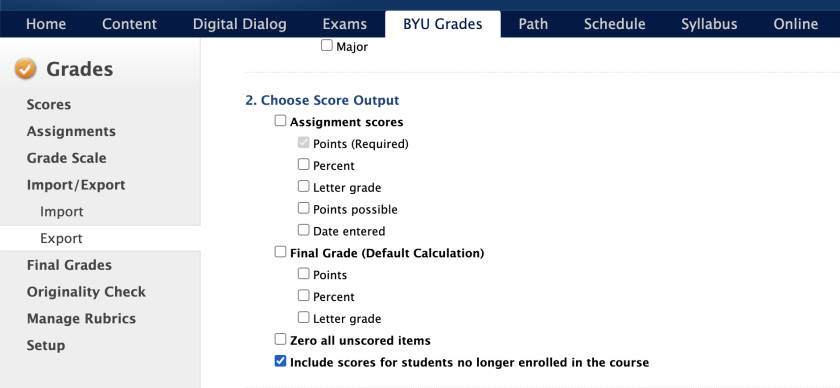
3. Click Export Scores. A .csv file will then be downloaded. Open the file and view the scores of the withdrawn student.
